Install xampp and fix problem of port number
How to install xampp and fix problem of port number
How to install xampp and solve port number problem.Using appche-httpd and more file change port number.
1.First download xampp.
1.First download xampp.
double click on your xampp appilcation file.
If a your program file have missing permission of write xampp file in your program file or program file(x86)
- click yes

then this type of dialogue box are shown
click ok
click next
when you click next at during time bitami is open in your browser ,don't worry for this close your browser and click on next
click next
click next
click next
click next
when window Security Alert is open click on
Private network,such as my home or work network
and click on allow access
allow access
click finish
save
when this type of box is shown click o start
only Apache and MySQL click start
- cick on only start
If the Apache being stop after few time and and admin button be disable then ,
- cick on only start
If the Apache being stop after few time and and admin button be disable then ,
- click on Apache config button and open httpd.conf
- scroll down and find
- Listen 80 change there type Listen 8080
- scroll down again then find
- ServerName localhost : 80 then change and type ServerName localhost : 8080
- do this and save this
again click on Apache config button and click and
go to Apache(httpd-ssl.conf)
find again
Listen 443 and change to there and type Listen 4433
scroll down and find
<VitualHost _dafult_:443> and do change <VitualHost _dafult_:4433>
and save the file.
go to your and stop and MySQL
- start again Apache and MySQL
- Go to Apache and click on Admin button
- This type of blog you can show
- click on phpMyAdmin
- click on Database button and create database
- only
- give database name and press create
- your database is ready
- here i give my database name Cooking
- you can give your name what you like
- Here first download wordpress
- and extract them
- and copy the wordpress folder and paste to
- xampp->htdocs->paste here
- then do that
- here if you changed in the apache config then
- go to addressbar and type localhost:8080/wordpress/
- and press enter
click Let's go
- give database name what you give
- and give username
- don't give password
- blank the password if you give password then and submit then error occur
- and
- submit this
- give site title
- username
- click password
- type email
- and install wordpress
log in
- give username
- and password
- what you give password
- and got this type of dashboard
- and any time
Three instruction is:-
1 start xampp
2 enable(start) Apache and MySQL
3 go to morzila firefox:- type(localhost:8080/wordpress/)
press Enter
if you have any query then asked me on my blog




















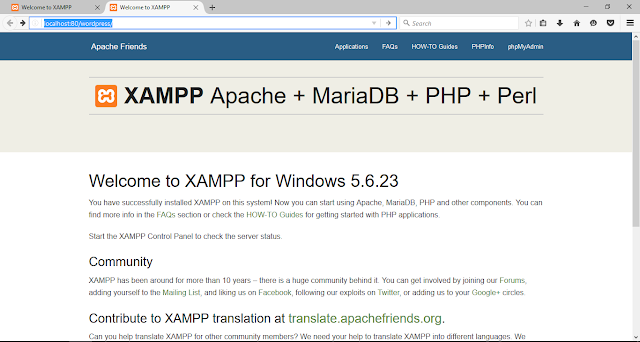










No comments: